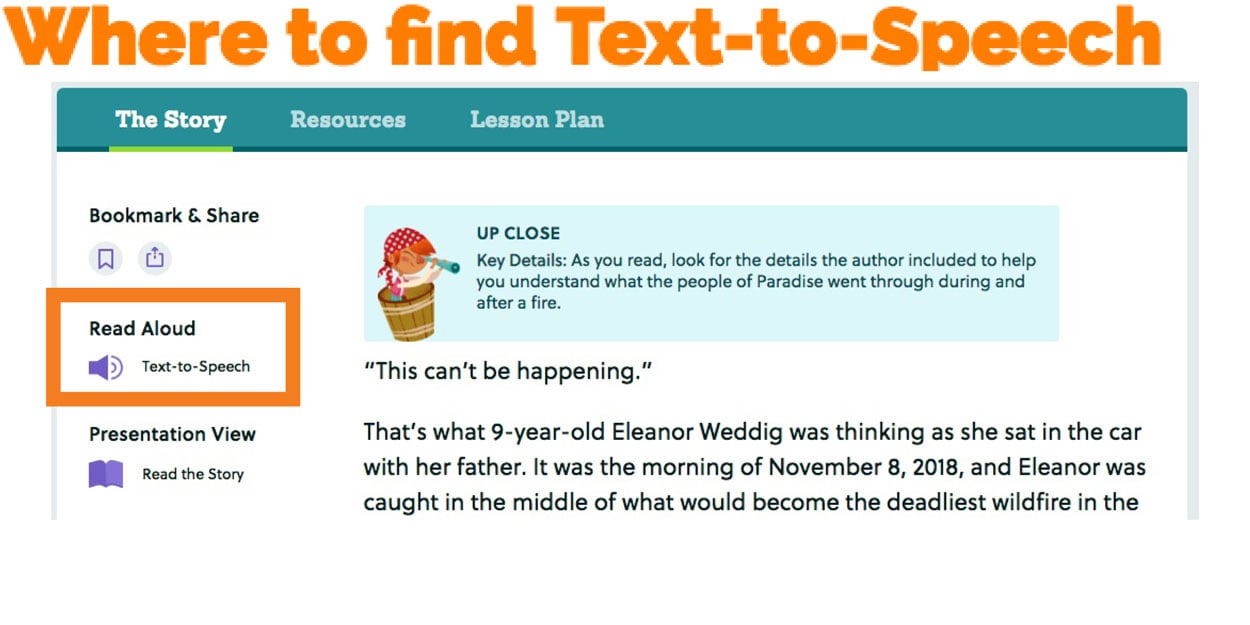Storyworks and Audio
Storyworks and Audio
In each issue, you'll find our beloved Audio Read-Alouds for all of our major features. You can access these Read-Alouds in each story's Resouces tab and in the Presentation View, where words are highlighted as they're read. In addition, there's a Text-to-Speech option in the Story tab.
Audio Read-Alouds
Audio Read-Alouds
Our Audio Read-Alouds are the stories your students love, read and recorded by us here at Scholastic. They're often read by the author of the story, creating a fantastic author-reader connection. Teachers tell us these Read-Alouds are great for students to listen to while they read along in their student edition or in Presenation View (and do a lot to save teachers' vocal cords).
When looking at the Resources tab, you'll see the Audio Read-Alouds available. If there are two levels, you'll see them both here. For some stories, you'll see an Immersive Read Aloud, in which the narration is accompanied by music and sound effects—perfect for boosting engagement and reading comprehension. Click the play button to start the read-aloud. Note: Students can access the Audio Read-Aloud in the Student View at the bottom of any major feature article.
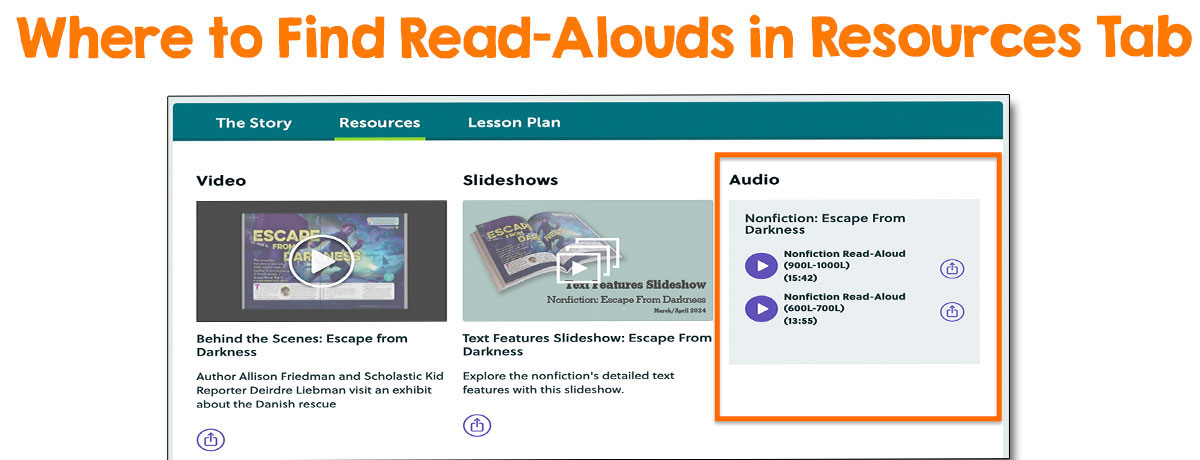
Text-to-Speech
Text-to-Speech
Using Text-to-Speech, students can have the story read aloud to them with an automated voice while they follow along in the text. Students can control the speed of the Read-Aloud, and each word is highlighted as it is read—all on the same page! This is ideal for students who prefer a multisensory approach to reading and is particularly powerful in building fluency, particularly in developing readers.
You’ll see the Text-to-Speech button to the left of every article. The Text-to-Speech will change levels when you toggle between the Lexile options for an article.